Windows 10 Creators Update is coming soon
March 14, 2017 Leave a comment
Tech in the real world
August 15, 2014 Leave a comment
Six years ago before the Apple iPad there was rumor of a 7 inch dual screen tablet from Microsoft, the Courier project, two years later in 2010 that project was killed, but was it really killed?
It was rumored to be a device that supported multitouch gestures as well as a stylus and came with special applications for note taking and tight integration with the cloud. Does any of this sound familiar?
It is very interesting to see how the idea and mockups of the Courier transformed into the Surface Pro and the tablet computing flood that followed the accusations of vaporware. While the iPad made it to production and the Courier did not, the Surface Pro 3 lives up to Microsoft promise of the Courier in ways that the iPad has yet to do.
Four years ago I wrote a blog post expressing my disappointment when I heard that the Courier Project was killed, today I manage a fleet of Surface Pro 3 devices that run AutoCad, Revit and provide the note taking and entertainment features todays users have come to expect.
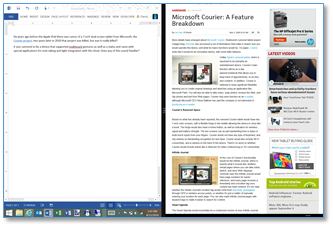


http://www.youtube.com/watch?feature=player_detailpage&v=En9NaKqtwlE
June 28, 2014 Leave a comment

I just finished a report in Word and added charts from Excel (with a mouse attached, what a concept), connected to the office via VPN, placed the file on a network share, downloaded a PDF file, annotated that file using the pen and then attached it to an email while talking to my sister on Skype in split screen and sitting pool side. Priceless!

Microsoft is listening and reacting to user feedback (refreshing), the kick stand that reclines all the way back, the bigger screen, thinner, lighter and keyboard they tilts up and can still be used as a cover, man this is fantastic!

For the people who negatively reviewed this device but didn’t really provide any reason, I say nice try iCrap fans, you can’t even come up with one good reason that the iPad is better and don’t even start with the millions of apps crap, there are decades worth of quality applications that one can install on this “real computer” and all the peripherals that I have already invested in work (USB keys, printers, monitors, etc.).


Most tablets on the market are just companion devices that people carry along with or instead of their main computer and then struggle to get the content off and onto their main computer, this is a main computer replacement with the size and the cost of most companion devices. You can take it with you, take pictures or video while out and about, come home and connect your monitor and other peripherals and keep working.
This is more than just a happy customer raving, this is someone who is thankful to be free of the restrictive iCan’t and Android world in which you had to find workarounds for everything that you used to be able to do if you wanted a tablet.
Bravo Microsoft, well done!
March 16, 2014 4 Comments

| System Commands | Xbox One Function |
| Xbox on | Wakes up Xbox One, turns on television and cable/satellite set-top box |
| Xbox turn off | Puts Xbox One to sleep/off, can turn off television and cable/satellite set-top box |
| Xbox | Shows menu of global voice command options and begins listening for the next command |
| Xbox select | Shows voice command options for everything on the screen that are supported. Shows channel shortcuts during full screen TV viewing |
| Stop listening | Stops Kinect from listening or cancels voice commands if Kinect is triggered during casual conversation |
| Xbox help | Shows help menu with available options |
| Xbox use a code | Triggers Kinect code scanning for QR codes |
| Xbox show notifaction | Shows on-screen notification(s) |
| Identity Commands | Xbox One Function |
| Xbox sign in/out OR Xbox sign in as [person] |
Signs in/out an Xbox Live member |
| Gaming Commands | Xbox One Function |
| Xbox record that | Records the previous 30 seconds of gameplay |
| Xbox start a party | Launches the Party app in Snap mode |
| Volume Commands | Xbox One Function |
| Xbox volume up/down Xbox mute/unmute |
Controls volume of TV set |
| Navigation & Multitasking Commands | Xbox One Function |
| Xbox go Home OR Xbox show my stuff |
Returns to Home |
| Xbox go to [activity] | Launches specific games, TV shows, apps, notifications and sections of the dash |
| Xbox show menu | In full screen: shows menu for whatever is on the screen. At Home: shows menu for whatever is in the current window |
| Xbox go back | Returns to previous screen or menu option |
| Xbox snap [app] | Launches activity in Snap mode |
| Xbox unsnap | Unsnaps activity in Snap mode |
| Xbox switch | Switches control of activities in Snap mode and Fill mode |
| Communication Commands | Xbox One Function |
| Xbox Skype [person] OR Xbox call [person] |
Launches Skype call, must be a person from your Skype favorites list on your Xbox One |
| Xbox answer/answer without video | Answers incoming Skype call |
| Xbox hang up | End Skype call |
| Xbox send a message | Sends message to your Xbox Live friends |
| TV Commands | Xbox One Function |
| Xbox watch TV | Launches cable or satellite TV from set-top box |
| Xbox watch [channel] | Changes cable or satellite TV to specific channel when channel shortcuts are showing |
| Xbox show guide Xbox OneGuide | Launches OneGuide for cable or satellite TV subscribers |
| Transport Controls Commands | Xbox One Function |
| Xbox play/stop/pause/fast forward/rewind/faster/slower/skip forward/skip backward/next song/previous song | Transport controls for media playback, play and pause also work for gameplay |
| Xbox play [music/video] | Launches video and music playback |
| Bing & Internet Explorer Commands | Xbox One Function |
| Browse to [website] | Browses to the specific website when in Internet Explorer |
| Xbox Bing [name] | Launches Bing and searches for the specific item(s) |
September 25, 2008 1 Comment
This has to be the coolest thing I’ve discovered from Microsoft this month. I can use word to create and publish. This really makes this much easier as I usually compose everything in word, even emails, then I copy and paste. It would be even cooler if I could do this directly in outlook (you can read RSS feeds but not post to them), then it would be like sending an email to a folder, for that matter why not have the ability to manage the entire thing from Outlook? Add, delete, read add users, etc.
Anyway, if you’re interested in learning how to do this directly from Word, click the link below or just read the bottom section of this post.
http://office.microsoft.com/en-us/word/HA101640211033.aspx#7
What’s the Score?
| Level of Difficulty | Low |
| Worth it? | Yes! |
| Longevity | Long |
| Cost | Part of MS Office 2007 |
Help me fill out this section: WordPress
Your user name and password are the credentials that you use to log on to your blog account.
Your blog post URL is the URL of your WordPress xmlrpc.php file, which is usually located in the root folder of your site. For example, if your site is http://www.contoso.com, you type http://www.contoso.com/xmlrpc.php.
Note If you installed the xmlrpc.php file in a subfolder of your site, include the subfolder in the URL. In the previous example, if your copy of xmlrpc.php is stored in a subfolder called /utilities, you type http://www.contoso.com/utilities/xmlrpc.php.