Windows 10 Creators Update is coming soon
March 14, 2017 Leave a comment
Tech in the real world
August 15, 2014 Leave a comment
Six years ago before the Apple iPad there was rumor of a 7 inch dual screen tablet from Microsoft, the Courier project, two years later in 2010 that project was killed, but was it really killed?
It was rumored to be a device that supported multitouch gestures as well as a stylus and came with special applications for note taking and tight integration with the cloud. Does any of this sound familiar?
It is very interesting to see how the idea and mockups of the Courier transformed into the Surface Pro and the tablet computing flood that followed the accusations of vaporware. While the iPad made it to production and the Courier did not, the Surface Pro 3 lives up to Microsoft promise of the Courier in ways that the iPad has yet to do.
Four years ago I wrote a blog post expressing my disappointment when I heard that the Courier Project was killed, today I manage a fleet of Surface Pro 3 devices that run AutoCad, Revit and provide the note taking and entertainment features todays users have come to expect.
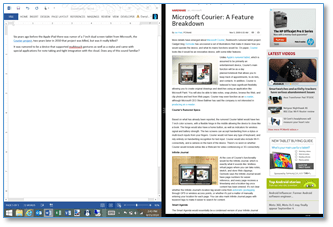


http://www.youtube.com/watch?feature=player_detailpage&v=En9NaKqtwlE
June 28, 2014 Leave a comment

I just finished a report in Word and added charts from Excel (with a mouse attached, what a concept), connected to the office via VPN, placed the file on a network share, downloaded a PDF file, annotated that file using the pen and then attached it to an email while talking to my sister on Skype in split screen and sitting pool side. Priceless!
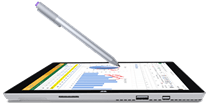
Microsoft is listening and reacting to user feedback (refreshing), the kick stand that reclines all the way back, the bigger screen, thinner, lighter and keyboard they tilts up and can still be used as a cover, man this is fantastic!

For the people who negatively reviewed this device but didn’t really provide any reason, I say nice try iCrap fans, you can’t even come up with one good reason that the iPad is better and don’t even start with the millions of apps crap, there are decades worth of quality applications that one can install on this “real computer” and all the peripherals that I have already invested in work (USB keys, printers, monitors, etc.).


Most tablets on the market are just companion devices that people carry along with or instead of their main computer and then struggle to get the content off and onto their main computer, this is a main computer replacement with the size and the cost of most companion devices. You can take it with you, take pictures or video while out and about, come home and connect your monitor and other peripherals and keep working.
This is more than just a happy customer raving, this is someone who is thankful to be free of the restrictive iCan’t and Android world in which you had to find workarounds for everything that you used to be able to do if you wanted a tablet.
Bravo Microsoft, well done!
March 16, 2014 4 Comments

| System Commands | Xbox One Function |
| Xbox on | Wakes up Xbox One, turns on television and cable/satellite set-top box |
| Xbox turn off | Puts Xbox One to sleep/off, can turn off television and cable/satellite set-top box |
| Xbox | Shows menu of global voice command options and begins listening for the next command |
| Xbox select | Shows voice command options for everything on the screen that are supported. Shows channel shortcuts during full screen TV viewing |
| Stop listening | Stops Kinect from listening or cancels voice commands if Kinect is triggered during casual conversation |
| Xbox help | Shows help menu with available options |
| Xbox use a code | Triggers Kinect code scanning for QR codes |
| Xbox show notifaction | Shows on-screen notification(s) |
| Identity Commands | Xbox One Function |
| Xbox sign in/out OR Xbox sign in as [person] |
Signs in/out an Xbox Live member |
| Gaming Commands | Xbox One Function |
| Xbox record that | Records the previous 30 seconds of gameplay |
| Xbox start a party | Launches the Party app in Snap mode |
| Volume Commands | Xbox One Function |
| Xbox volume up/down Xbox mute/unmute |
Controls volume of TV set |
| Navigation & Multitasking Commands | Xbox One Function |
| Xbox go Home OR Xbox show my stuff |
Returns to Home |
| Xbox go to [activity] | Launches specific games, TV shows, apps, notifications and sections of the dash |
| Xbox show menu | In full screen: shows menu for whatever is on the screen. At Home: shows menu for whatever is in the current window |
| Xbox go back | Returns to previous screen or menu option |
| Xbox snap [app] | Launches activity in Snap mode |
| Xbox unsnap | Unsnaps activity in Snap mode |
| Xbox switch | Switches control of activities in Snap mode and Fill mode |
| Communication Commands | Xbox One Function |
| Xbox Skype [person] OR Xbox call [person] |
Launches Skype call, must be a person from your Skype favorites list on your Xbox One |
| Xbox answer/answer without video | Answers incoming Skype call |
| Xbox hang up | End Skype call |
| Xbox send a message | Sends message to your Xbox Live friends |
| TV Commands | Xbox One Function |
| Xbox watch TV | Launches cable or satellite TV from set-top box |
| Xbox watch [channel] | Changes cable or satellite TV to specific channel when channel shortcuts are showing |
| Xbox show guide Xbox OneGuide | Launches OneGuide for cable or satellite TV subscribers |
| Transport Controls Commands | Xbox One Function |
| Xbox play/stop/pause/fast forward/rewind/faster/slower/skip forward/skip backward/next song/previous song | Transport controls for media playback, play and pause also work for gameplay |
| Xbox play [music/video] | Launches video and music playback |
| Bing & Internet Explorer Commands | Xbox One Function |
| Browse to [website] | Browses to the specific website when in Internet Explorer |
| Xbox Bing [name] | Launches Bing and searches for the specific item(s) |
February 22, 2012 1 Comment
Did I call it or what? In my post yesterday (Android for the HP TouchPad gets an update, getting closer to Netflix working) I speculated that they were closer to getting Netflix and other video related bugs fixed and today they did.
HP TouchPad users who have been using Android CM9 are now much closer to having a fully functional tablet almost equivalent to the Galaxy Tab (in function only).
The last major issues to be resolved now are mic and the camera, this would enable the use of Skype and other video conferencing apps.
Congrats guys, that was wicked fast.
Follow this link to get your hands on CM9 Alpha 2 for TouchPad
—–
The Nook giveaway at FairyGodauthor.com ends Friday, head on over and click on the link in the upper right for a chance at winning.
February 21, 2012 12 Comments
….but not yet.
Alpha 1 of CM9 was released with fixes for HD video (hardware video encoding) and better touch responsiveness, plus some rendering enhancements using the hardware’s 2D graphics core.
The big deal here is that HD video in YouTube no works.
The CyanogenMod 9 developers continue to pleasantly surprise us.
Keep up the good work guys!
February 21, 2012 Leave a comment
The latest salvo is from Barnes and Noble, they just launched a cheaper version of the Nook tablet to compete with the price of the Kindle fire ($199), they were able to shave $50 of the price by bringing the internal memory down from 16gb to 8gb. The previous model (Nook Color) is now $169 and the Nook simple touch is now $99.
The next round will be from Apple, as they prepare to announce the iPad3 to beat off the encroachment of the Android 4.0 tablets which have been slowly gaining ground and to position themselves for a defense against Windows 8 tablets which everyone expects to be welcomed into the business world more so than Apple products have been.
Don’t forget to visit FairyGodauthor.com for a chance at winning a Nook simple touch reader.
January 24, 2012 5 Comments
The Cyanogen team does it again. I took the leap and installed this on my TouchPad and wow!!! This is wicked.
I went to Best Buy today to compare the performance on the TouchPad to that of other available devices. I left the store with a smile, the TouchPad even with the remaining bugs in this build, can compete with the most expensive Android 4.0 device. I cant wait till the Cyanogen team perfects this mod.
Today they published an update (actually a bundling of updates).
Alpha0.5 Release notes:
This is a minor release that bundles fixes that were previously a separate download and a few other things:
http://rootzwiki.com/topic/15509-releasealpha05-cyanogenmod-9-touchpad/
January 23, 2012 2 Comments
I recently received an email from my bank that stated that they detected multiple attempts to access my account online. I was on my way home and read this email on my phone. For the entire ride home I was nervous. I wanted to pull over and call the bank right away.
The email went on to read “to reverse the pending charges please click here and complete the account verification information, if you do not provide this data in 24hrs we will proceed with the charges”. That’s when it hit me, why wouldn’t the bank just call me like the always do for matter such as this?
Normally if I receive an email like this I would view the source data of the email, look at the Sender and Return path data as well as the link destination and quickly determine if its fake, notify the banks fraud department and move on with life, but this message was very convincing and I could not view the source from my phone. I almost clicked on the link but that little voice in back of my head said, “dude you have 24hrs, wait till you get home and check it out.”
When I got home I examined the email and saw that it was fake, but it dawned on me, if a seasoned professional who sees this sort of thing all the time came so close to being caught, thousands of others probably clicked on that link. So here’s what to look for:
How to view the source of the an email:
In GMail it’s very simple, right next to the Reply icon there is an arrow that points down for more options, click it and select “Show original”.
A new page will open up with a lot of code. Dont panic, you are just looking for a few lines near the top.
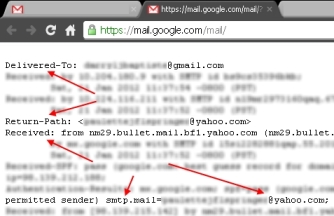
In Outlook 2010:
With the email open, go to File then Properties
You might want to copy the “Internet headers” data into notepad and look for the same labels, “Deliver-To:”, “Return-Path:” and “Received: from.”
Again, don’t panic, don’t click on any links, call your bank and report the fraud attempt.
Other sources of information and reporting:
January 20, 2012 2 Comments
|
Nook Tablet |
iPad2 |
Fire |
Galaxy Tab 10.1 |
|
8.1 x 5 x .48 $250 |
9.5 x 7.31 x .34 $500 |
7.5 x 4.7 x .45 $200 |
9.09 x 6.21 x .33 $450 |
We could go back and forth on the merits and flaws of each operating system (iOS vs. Android), but today I am only focusing on utilization.
As iOS and Android continue to one up each other, choosing the right device for you has become increasingly difficult. The differences between Apple’s iOS 5 vs. Google’s Android 4.0 (Ice Cream Sandwich) are so few now and the availability of quality apps now leveling out, the decision now comes down to how one intends to use the device.
I’ve had the opportunity to live with both Apple’s iOS 5 vs. Google’s Android 4.0 Ice Cream Sandwich on tablets for a couple months now and honestly its hard to choose one over the other, the size and shape of the device really does determine how much you use it.
Is bigger better?
Well, it depends. If your primary use of the device is reading, then the answer is no. I have yet to complete a book using the bigger devices. They are just plain uncomfortable to use for prolonged reading. You can whip out the smaller device from your jacket pocket and read with one hand while riding in a New York subway train (on average I see 12 people a day doing so). That’s not so easy to do with a 9×7 device.
Is less really more?
Here too it depends. If your primary use of the device is web browsing and working on documents, then no. Viewing websites and navigating on the smaller screen is painful. You will also find that the bigger devices have faster processors and additional features such as camera, GPS, HDMI ports etc.
Features and use for the smaller devices
At $200 the Kindle fire seems to be a bargain, but it really isn’t. There are some serious design flaws. The device itself is very slippery and the location of the sleep button is just plain dumb. I found myself constantly hitting the button. With no SD card slot, you can’t add more memory to the 8GB that it comes with. The Nook Tablet on the other hand has grips all around the device, come with 16GB of memory and has an SD card slot that can take up to a 32GB card. These features alone make the extra $50 in price worth it.
The Nook Tablet offers a better experience in this size category. The screen is more responsive the browser is faster and the battery life almost 3 hours longer than the Fire. Since these devices are both based in Google’s Android OS, there really aren’t any OS level options to compare.
Obviously my choice here is the Nook Tablet but as stated before, don’t expect too much productivity out of these devices, they are after all sold as e-readers that have a few more features.
Features and use for the bigger devices
If you are like me and move from computer to computer, you will find the limitations imposed by Apple on device synchronization to one machine very restrictive as well as similar restrictions on native application options. In the Android world you aren’t restricted, you can simply plug in your USB cable to any machine and copy data on or off in a few seconds without having to launch an iTunes like interface and you have a number of alternative apps that can be downloaded to replace the native (built in) applications.
The Galaxy tab is the real winner for me. Better hardware (camera, battery), while both of these devices lack an SD card slot, the Galaxy tab does have an SD card adapter available for purchase.
The bottom line
How you intend to use the device should guide your choice. If you just choose based on popularity you might just have an expensive ornament on your coffee table.